-
Private Notes - Titles and tags
Lillihub has extended private notes to include certain YAML front matter fields. The front matter must be the first thing in the file and must take the form of valid YAML set between triple-dashed lines.
The two supported so far are title and tags
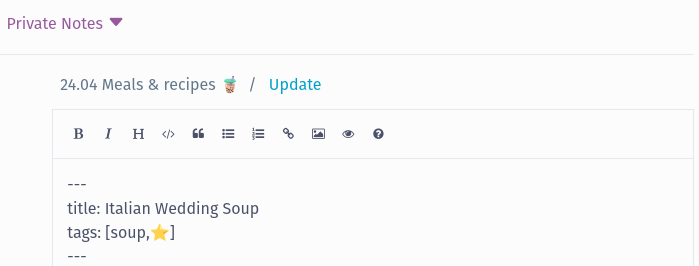
Simply add three dashes at the top of the note followed by either/both
- title:
- tags:
Then follow it with another three dashes and a new line. The tags must be between brackets to render correctly.
If a note has a title it is listed as the text of the edit button. Tags are listed next to the title.

Both the title and the tags are searchable.
⚠️ YAML is not supported by the Micro.blog editior. This is how this note renders currently on the Micro.blog website:
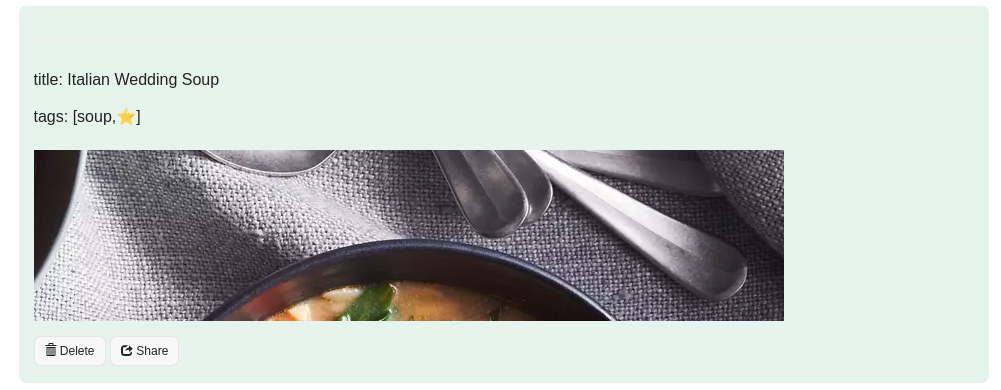
-
Private Notes - Note versions
Micro.blog keeps saved revisions of notes for up to 60 days. Using Lillihub you can view these revisions and revert back to one it needed.
Open a note in edit mode. At the bottom of the editor there is a toggle button
Versions. Once opened it will list the versions of the note still saved.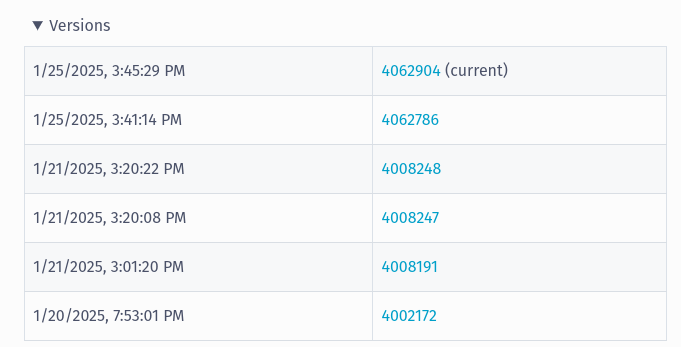
You can click on the version number to see what was saved at that point in time. The top of the editor will let you know what version number you are viewing. Clicking
Save Notewill override the note with this selected version.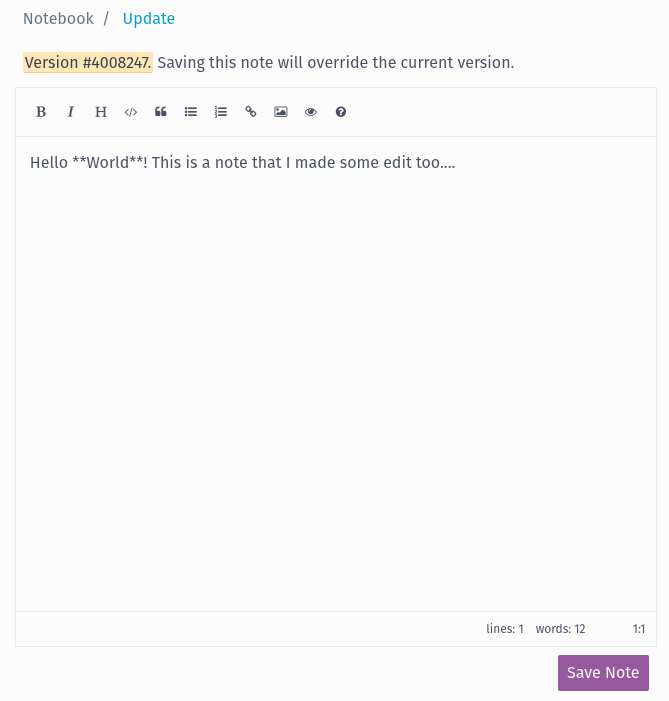
-
Private Notes - Editing and deleting notes
Please follow the steps in Private Notes - Getting Started before continuing.
Viewing a note in Lillihub is straight forward. Short notes display in full and longer notes can be viewed by clicking on them.
Editing a note
At the top of each note there is a pencil icon followed by the date/time the note was created or by its title. See Private Notes - Experimental for more information about titles and tags in notes.
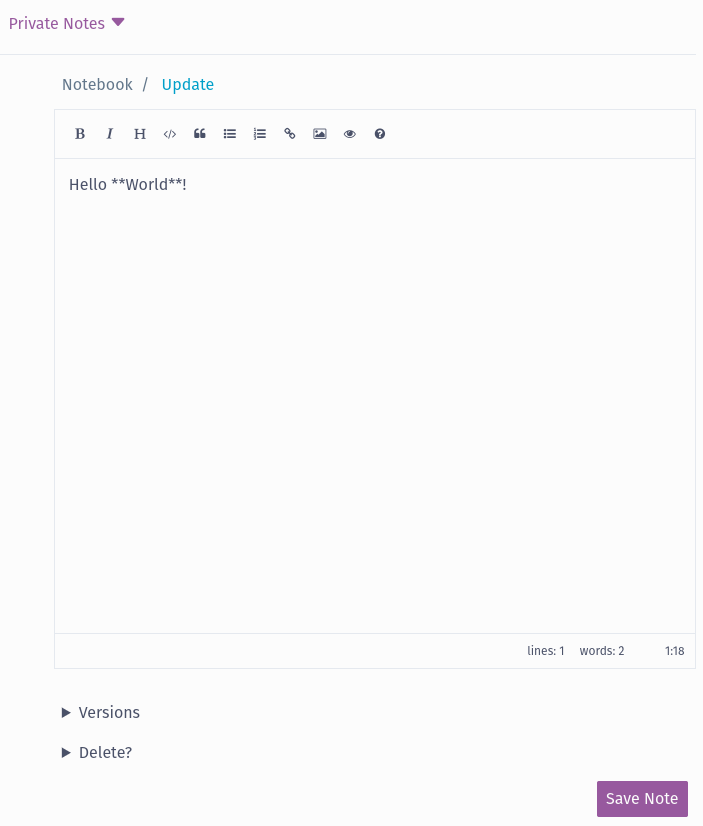
You can read more information on using the editor on the Using Lillihub’s Editor page.
⚠️ Note: You can add an image by copying and pasting (or dragging or dropping) an image into the editor. While the note itself is private, the image is not and it is hosted on Micro.blog with your other media uploads.
Deleting a Note
Deleting a note cannot be undone. At the bottom of the editor there is a
Delete?section. Toggle this section open and click theDelete Notebutton to confirm. -
Private Notes - View the list of notes in a notebook
Please follow the steps in Private Notes - Getting Started before continuing.
Links to your notebooks are the main private notes page once you have your private key entered.
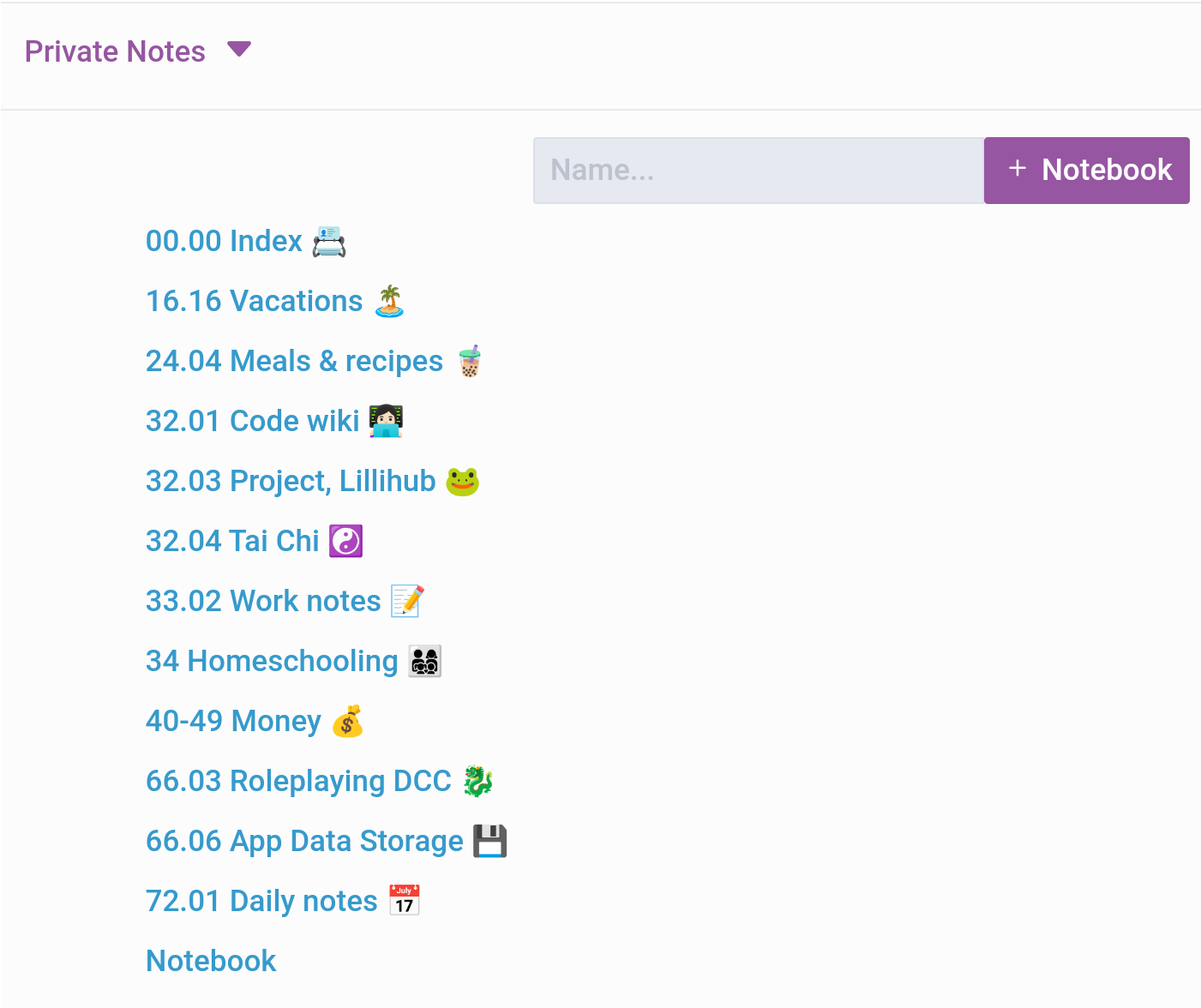
Note: Deleting notebooks aren’t supported by Lillihub at this time and you can manage them on Micro.blog.
Click on a notebook and you will see a list of notes that notebook contains. Long notes gradually fade out and you can click on the note to view the full text.
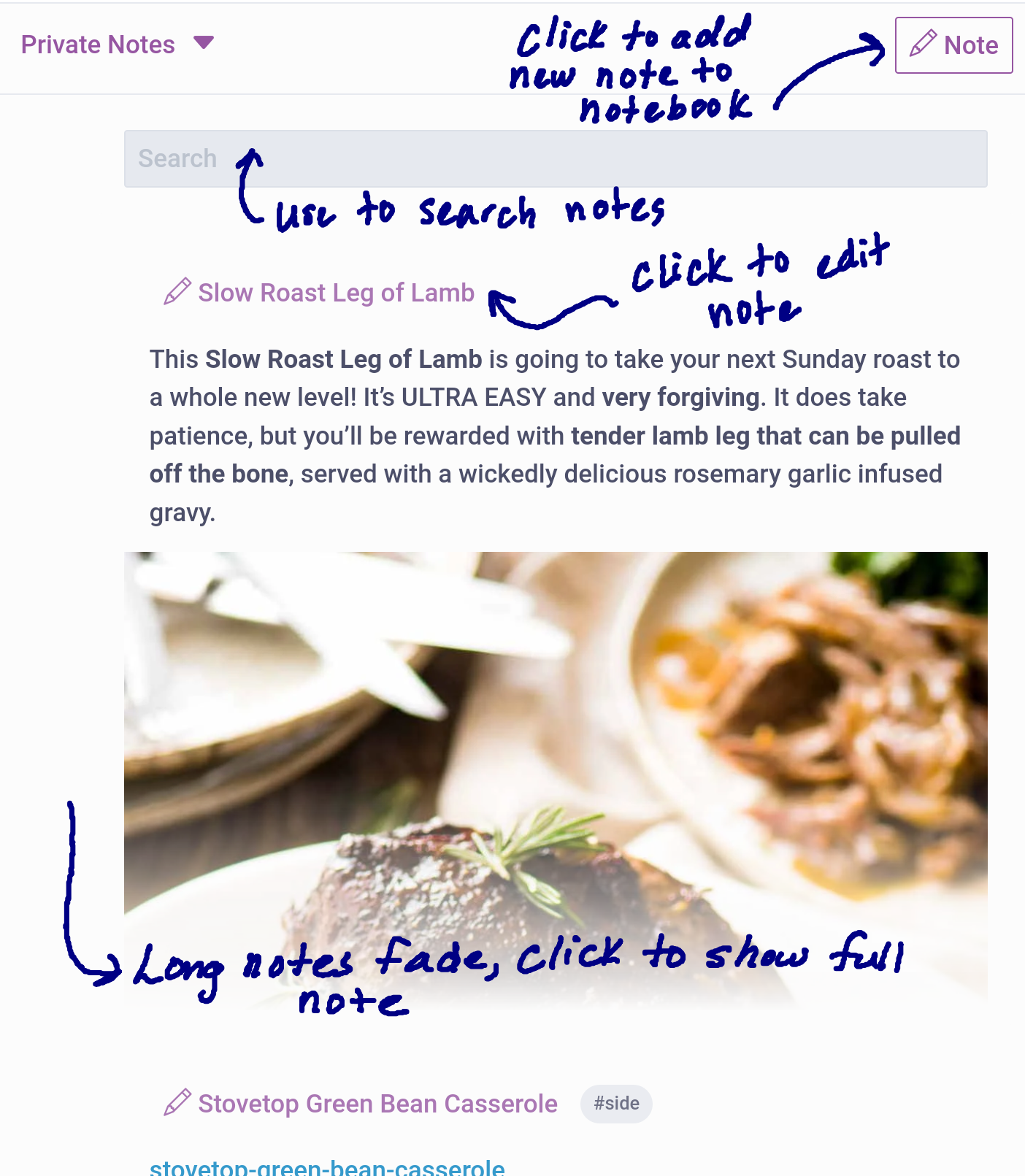
Searching your notebook
You can use the search bar at the top of the page to search your notes. It searches both the shown text and the full text of the note. To show all the notes again, clear the search bar.
Creating a new note
To create a new note simple press the “+” button in the upper right of the screen. Notes can be plain text or use markdown for formatting.
Hitting the save button encrypts the note and then uploads it to Micro.blog
-
Custom Discover Feed
Micro.blog has a human-curated discover feed that selects posts from Micro.blog users to showcase. This is the default feed that Lillihub uses when visiting the discover page.
Lillihub also has a custom discover feed you can visit at the discover: lillihub. A link to this page appears on the discover page, under the tagmoji links and above the posts.
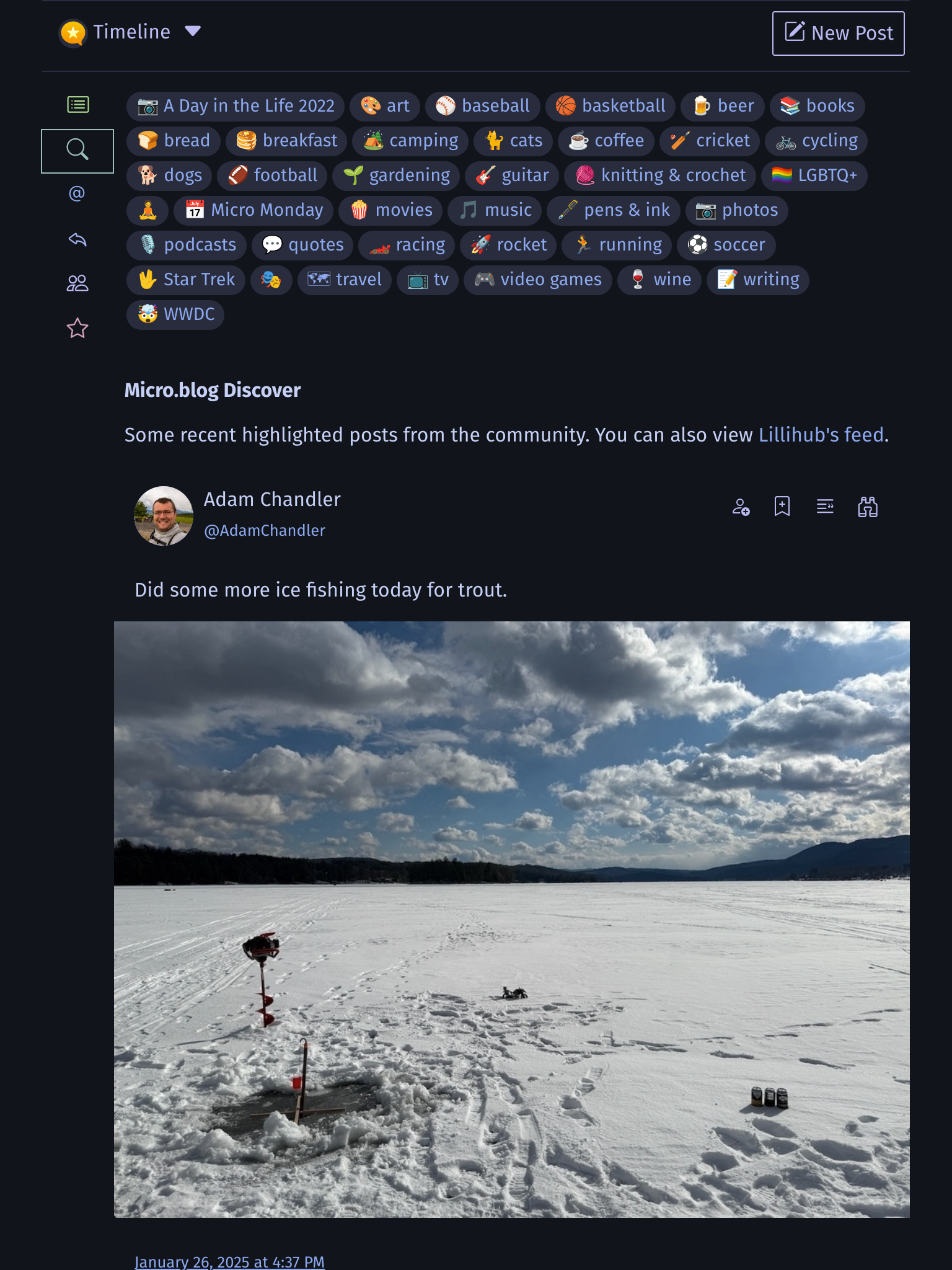
This custom feed attempts to be a chronological feed of many1 Micro.blog users.
Note:
- This custom feed does not filter on “Mute posts that contain this text” that are set up on Micro.blog.
- This feed does not respect muted or blocked users that you may have configured.
How it works
Using an account on Micro.blog I have followed as many users as I could. Starting with the official accounts and then following every Micro.blog2 user that they followed that the account I was using did not. I repeated this, using a short program, so that I traveled through the network of users following users. This account is set to only include posts and then Lillihub accesses the feed to this account that Micro.blog provides.
You can see the users that lillihub is following here.
Moderation
Lillihub is an unofficial web-based client for Micro.blog using its API. If an account on the custom discover feed is violating the Micro.blog community guidelines please follow the steps listed in the guide.
I may also unfollow users from this account at my discretion.
1 Many means that another Micro.blog user is following that user. There could be pockets of users that couldn’t be discovered using this method.
2 An attempt was made to only follow Micro.blog users and ignore any Fediverse, Threads, custom domain, and Bluesky accounts.
-
Private Notes - Getting Started
Before you use private notes on Lillihub you’ll need to get a secret key on Micro.blog. You can learn more about private notes on the Notes: Micro.blog help center and on Manton’s blog.
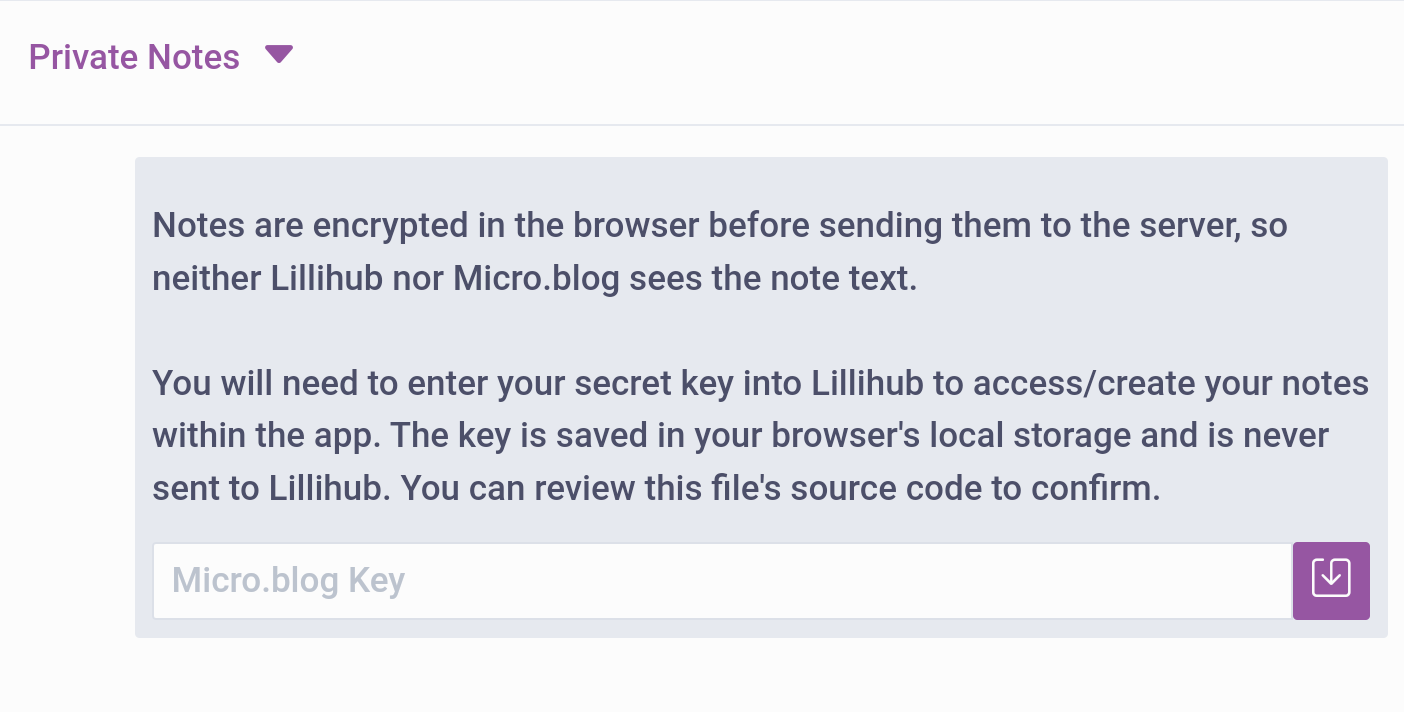
Once you are set up on Micro.blog, you can add your secret key to Lillihub on the private notes main page. You can delete the key from your browser’s local storage at anytime by going settings.

Once you have the secret key saved the page will refresh and you will see your private notebooks.
For more help with Micro.blog private notes in Lillihub, reference the Private Notes page.
-
Logging into Lillihub
When you navigate to Lillihub the first time you will be prompted to log in. Since lillihub uses Micro.blog to authenticate you will need to be logged into Micro.blog in the same browser.
You will need to log in using https://username.micro.blog where you replace username with the username of your Micro.blog account.
If you are hosting a blog on Micro.blog and have configured a custom domain name you should use that name instead.
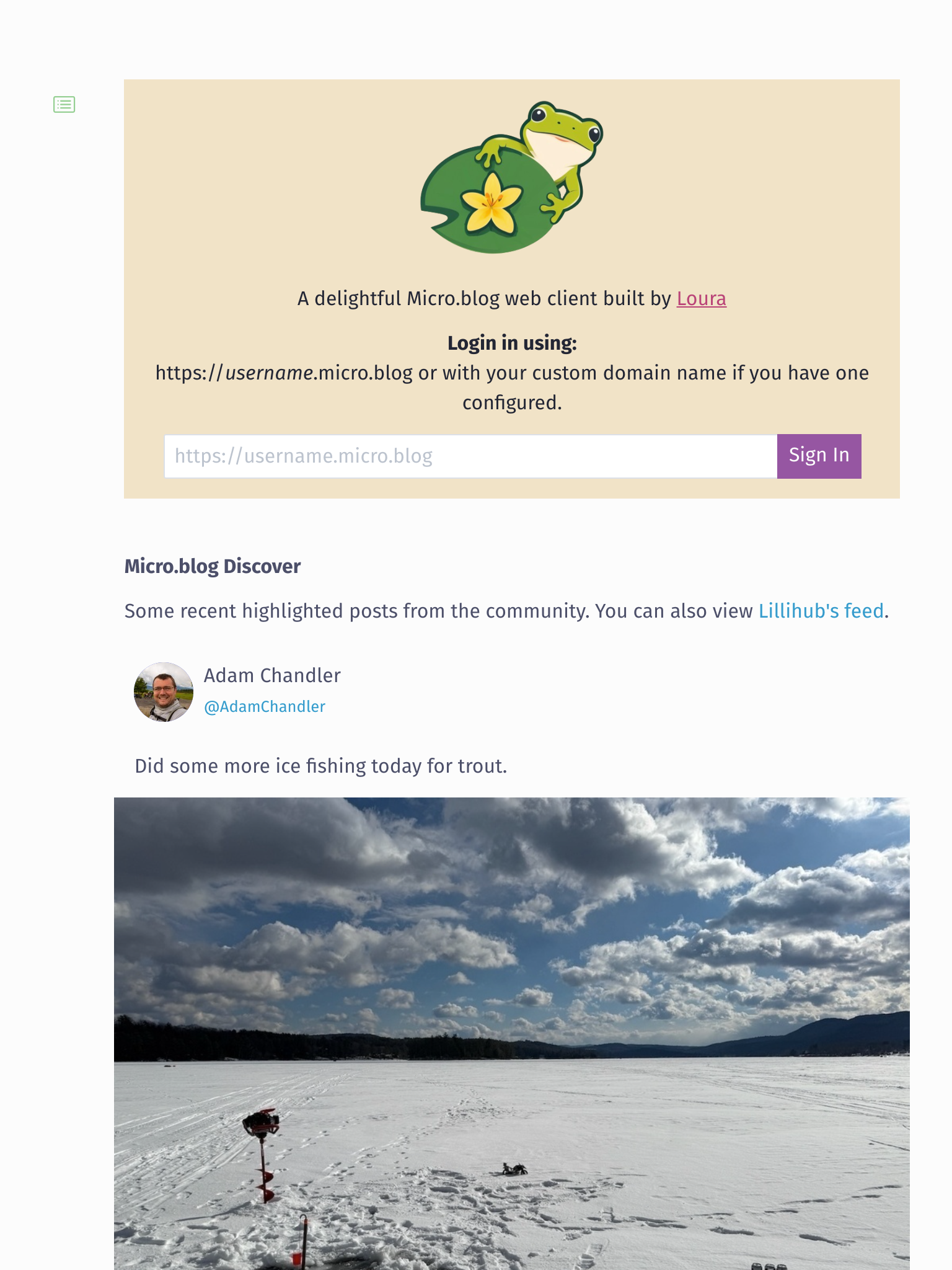
Once you hit the sign in button you will be redirected to Micro.blog and asked to approve the request.
You should be redirected to the timeline area of Lillihub. Jump around and enjoy!
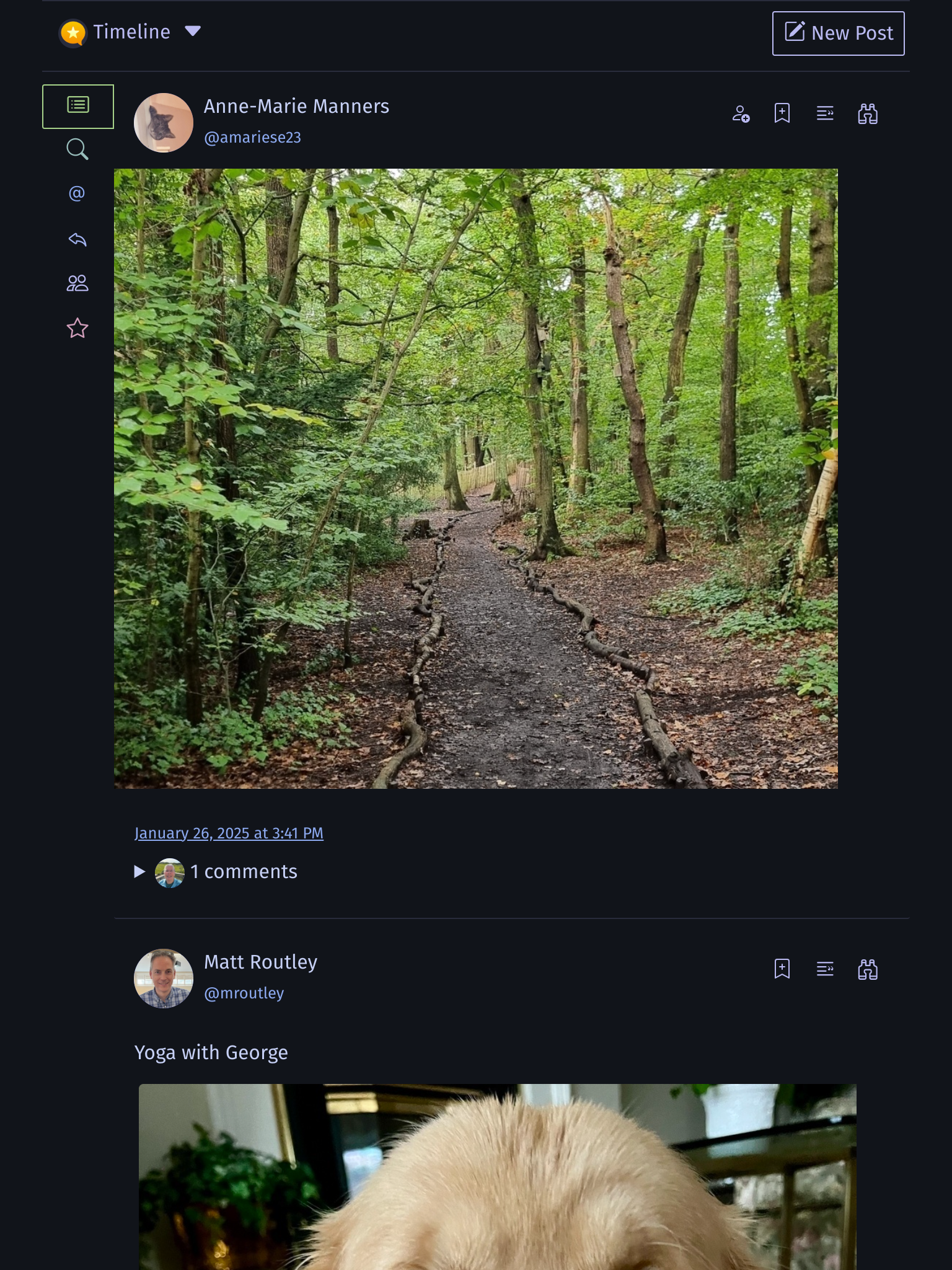
FAQ
I got an
Micro.blog indieauth did not return a token. undefinederror.This is an intermittent error that sometimes occurs. Please wait a few minutes and try logging in again. Usually the error resolves itself. If that doesn’t work, please email
help @ lillihub.com(no spaces) for help.
A delightful way to browse. Built by @heyloura
