Private Notes - View the list of notes in a notebook
Please follow the steps in Private Notes - Getting Started before continuing.
Links to your notebooks are the main private notes page once you have your private key entered.
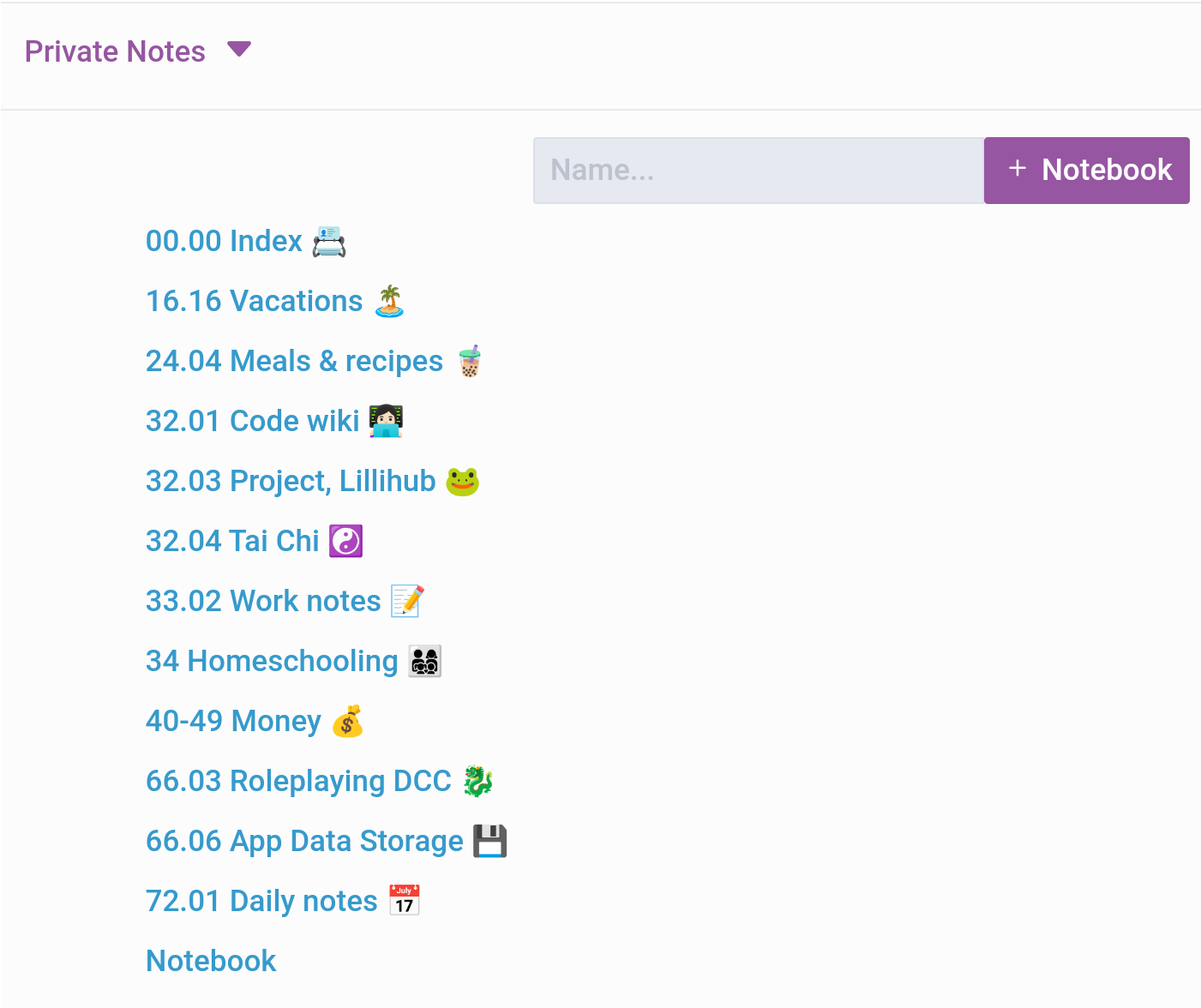
Note: Deleting notebooks aren’t supported by Lillihub at this time and you can manage them on Micro.blog.
Click on a notebook and you will see a list of notes that notebook contains. Long notes gradually fade out and you can click on the note to view the full text.
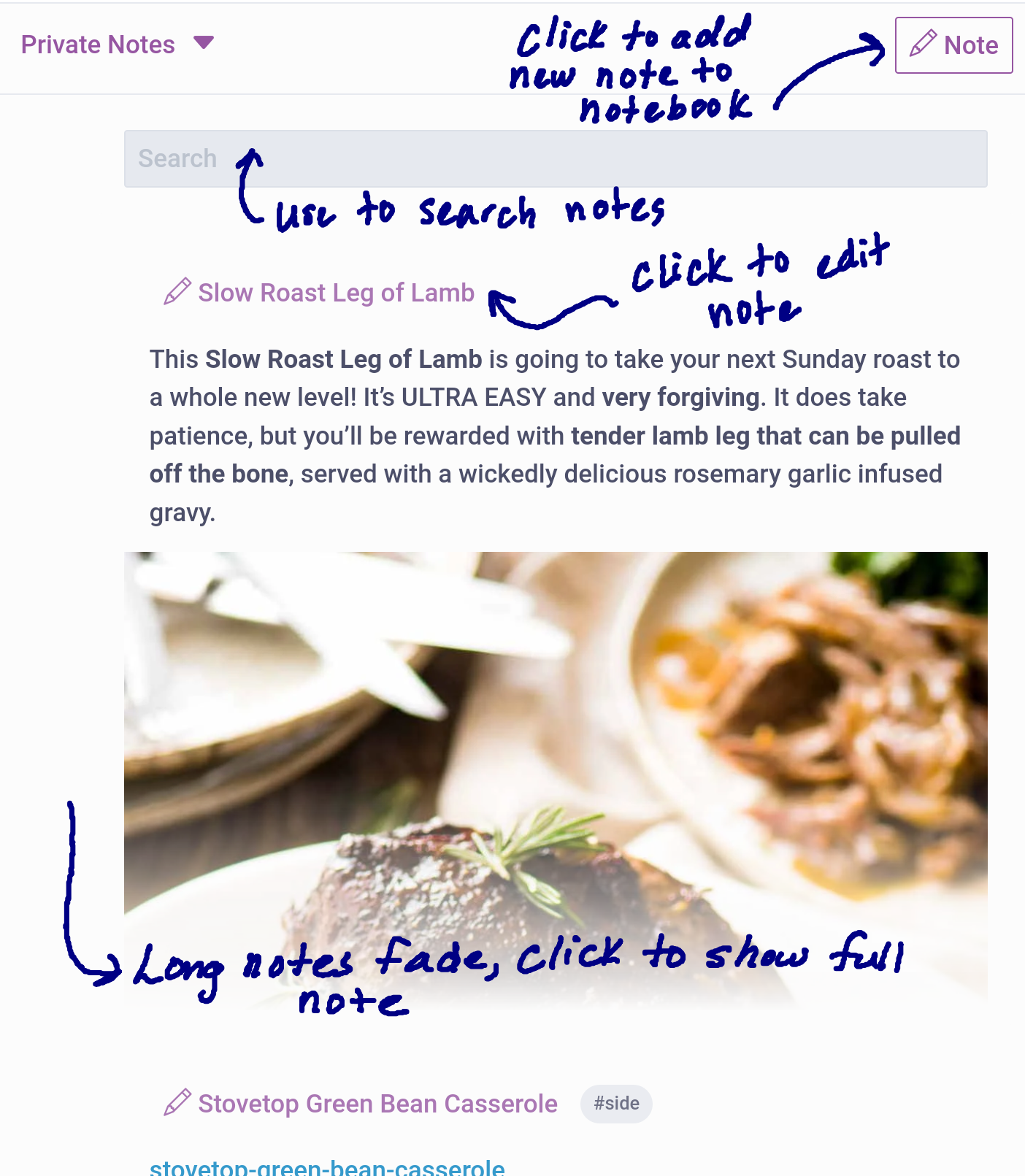
Searching your notebook
You can use the search bar at the top of the page to search your notes. It searches both the shown text and the full text of the note. To show all the notes again, clear the search bar.
Creating a new note
To create a new note simple press the “+” button in the upper right of the screen. Notes can be plain text or use markdown for formatting.
Hitting the save button encrypts the note and then uploads it to Micro.blog
