Private Notes - Editing and deleting notes
Please follow the steps in Private Notes - Getting Started before continuing.
Viewing a note in Lillihub is straight forward. Short notes display in full and longer notes can be viewed by clicking on them.
Editing a note
At the top of each note there is a pencil icon followed by the date/time the note was created or by its title. See Private Notes - Experimental for more information about titles and tags in notes.
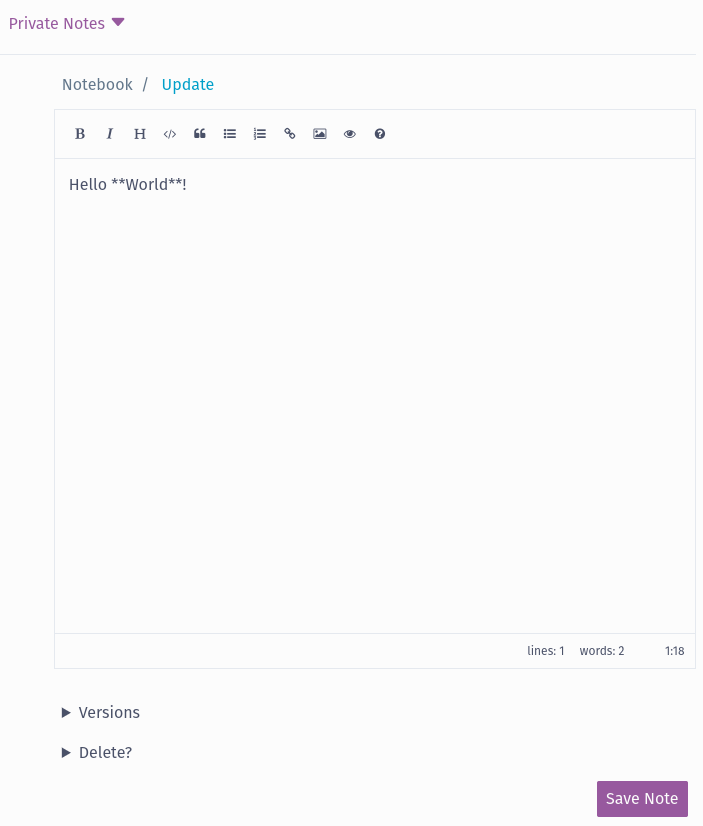
You can read more information on using the editor on the Using Lillihub’s Editor page.
⚠️ Note: You can add an image by copying and pasting (or dragging or dropping) an image into the editor. While the note itself is private, the image is not and it is hosted on Micro.blog with your other media uploads.
Deleting a Note
Deleting a note cannot be undone. At the bottom of the editor there is a Delete? section. Toggle this section open and click the Delete Note button to confirm.
